Blackmagic Design DaVinci Resolve 11 - A Review: Part 1
By Jeremiah Hall (doddleNEWS)
Let’s take a look at Blackmagic Design’s new version of DaVinci Resolve. The color-grading software is now a non-linear editor.
When I would hear about Blackmagic Design a few years ago, my first thought was really good signal converters and capture technology for editing -- especially since I had an Intensity Pro card in my editing machine. How times have changed. Look up Blackmagic on the web, and the first thing that pops up is their range of cameras -- from the Pocket Cinema Camera to the new 4K Ursa. Another change came with their 2009 purchase of DaVinci Systems, the makers of Resolve Color Grading software.
Add the two together, and things get interesting. Blackmagic Design’s cameras shoot RAW format, and RAW needs color grading. If you buy any of the Blackmagic Cinema Cameras, not including the Pocket Cinema Camera, you just bought yourself a fully functioning non-linear color grading solution for all the 2.5K and 4K you’re going to shoot. Resolve 11 is part of the camera package. Those who got the Pocket Cinema Camera get Resolve 11 Lite, but we’ll get into the differences between the two at a later date.
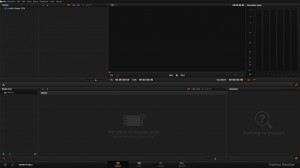
Blackmagic Design DaVinci Resolve 11.
There’s something else I want to point out, though. You also bought yourself a nice non-linear editor. I want to skip the color-grading aspect of Resolve for now, and focus on the editing-side of this software package. Let’s start.
There are three different versions of Resolve 11. There’s DaVinci Resolve Lite, which is free and comes with the Blackmagic Pocket Cinema Camera, for all you lucky ones who could snap it up at half-price this summer. Then there’s the DaVini Resolve Software, which goes for $995.00, and will be the subject of my review. The third version is what can cause a little confusion: Blackmagic Design calls this DaVinci Resolve 11. This is the big DaVinci Resolve Control Surface, along with DaVinci Resolve 11 software. It goes for $29,995.00.

Blackmagic Design DaVinci Resolve 11, with control surface. Photo courtesy Blackmagic Design.
Yeah, I want it. I also want to go for rides in the 1969 Firebird convertible I’m never going to have. So when you see me write Resolve 11, that’s my shorthand -- as well as most of the web’s -- for only the DaVinci Resolve 11 software.
Resolve 11 comes as a download. What you get in the camera box is a USB dongle to unlock the software. Yes, you have to keep that plugged in while you use Resolve 11; I have mixed emotions about that kind of setup. I’m always afraid something will happen to the dongle. On the plus side, you don’t have to worry about online authorizing/deauthorizing if you decide to move systems -- or if your drive crashes. Just re-download and plug the dongle back in.
When I first got the software, it was still in beta. I have a firm rule -- I don’t review beta software. I wait until the shipping version is out in the land. When the shipping version came out, I downloaded it on my old system and played with it. When I got my new system, which I wrote about building here, I hadn’t gotten around to putting back on my system until now. Speaking of my system, I’m on Windows 8.1. Resolve 11 comes in three flavors: Windows, Mac and Linux.
When you first install it on a Windows box, it has some other software it needs to install first: PostgreSQL 9.2.4.1,Visual C++ 2010 x64 Redistributable -- if you don’t already have it on your system, and Quicktime 7.74.80.86. Then it will install DaVinci Resolve 11 to C:Program FilesBlackmagic DesignDaVinci Resolve. Here’s where I hit a snag, and it had nothing to do with Blackmagic Design.
Part of my job is installing software. Lot’s of it. Sometimes that software makes things a little wonky. Something messed up my install of Resolve 11 while I was installing it. It took me about an hour to figure out how to fix it. Something -- not the Blackmagic installer – had locked up with Windows Installer service. The service was being locked up during startup, and simply restarting wasn’t fixing it. If you ever run into this, I’ve written down the steps I took to solve it on Blackmagic Design’s forum here.
After I had typed the post on the forum, I backtracked and found the piece of software that was the culprit and uninstalled it. I’ll be sending the developer of the offending piece of software an email about the problem. No, I’m not going to tell you what it was -- but it had nothing to do with video or editing. Once again, and I can’t stress this enough, this had nothing to do with Blackmagic’s installer. I just had the bad fortune to install something that caused me some problems. Problem fixed.

The initial log-in window.
Now, back to Resolve 11. When you first install it, it reminds you of its heritage. Resolve was initially made for workstations in coloring suites for multiple users. It shows this by having you set up an account. That means setting up a user name, a password, and perhaps a photo if you’d like. You don’t have to, of course. You can keep it using Resolve 11 as admin. You can also, if you want, leave the password blank and/or not use a photo. It is completely up to you. I went ahead and added a photo, and left my password blank. You can always change it later.

After I set up my account.
Once you’ve opened your account and logged in, you will be presented with Untitled Project. At the bottom left-hand side of the screen are three small buttons: show/hide group projects, new project and new folder.

After I logged in.
Let’s start with the last one first. Creating a folder creates a folder for you to drop projects in. Say you have five different project files for the same movie: click new folder, give the folder the name of the movie you’re working on, and drop the projects in. Nice, basic project housekeeping. Right-click on the folder gives you various controls and commands such as delete 0 if you want to kill the folder, rename, and open. You can also open it by double-clicking the name of the folder.

Moving directories.
To go back up a level, look at the photo above. In the upper left-hand corner of the windows, you can go back up a folder level by click it, or clicking the home button.
The next one is self-explanatory. New project creates a new project.
The first one is interesting. Remember all those other accounts? You know, admin, guest, you, your co-editor Phil, your colorist Linda, etc.? Show/hide Group Projects lets you see your fellow users’ projects. You can access them by right-clicking them and importing them. This makes a copy of the project that you can open.
Which brings me to something I’m going to skip. There are wonderful collaboration tools built-in to Resolve 11. They’re for edit houses, though, and require multiple licenses. Yes, multiple people can work on a project at the same time using the collaborative features.
I would say, if you’re organization is interested in this, to take a look at the Blackmagic Design DaVinci Resolve 11 manual here. Chapter 17 deals with collaboration. I’m assuming most of my readers are not setting up a full-fledged productions house with multiple workstations. If you are, I wish you and your organization the best of luck! But do read Chapter 17.
Speaking of manuals, I have to say that manual for Resolve 11 is packed with useful information, well thought-out, and has many many pictures. Kudos to the technical writing staff at Blackmagic. It does come in at 800+ pages. It is informative, and you will find things you didn’t know. If you have Resolve 11, or are thinking about buying Resolve 11, this is worth your time to peruse.
Back to your login. When you create your project, the project defaults to 1920?1080 24 fps. Hover over it, it shows this information and when the project was last modified. The first time I double-clicked, it told me I didn’t have write permissions for the directory it was going to default to. If this happens to you, don’t worry. You haven’t made any choices about your preferences yet, and won’t do so until you get to the edit screen. Double-clicking the project opens the new screen, the edit screen.
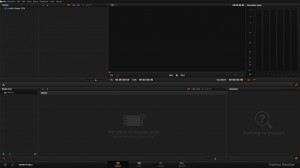
The edit screen.
Next time, we’ll work on choosing preferences, importing media files, and making the first edits.
Check out Blackmagic’s DaVinci Resolve 11 page for more information.
Until next time, happy cutting.
The post Blackmagic Design DaVinci Resolve 11 – A Review: Part 1 appeared first on Doddle.








